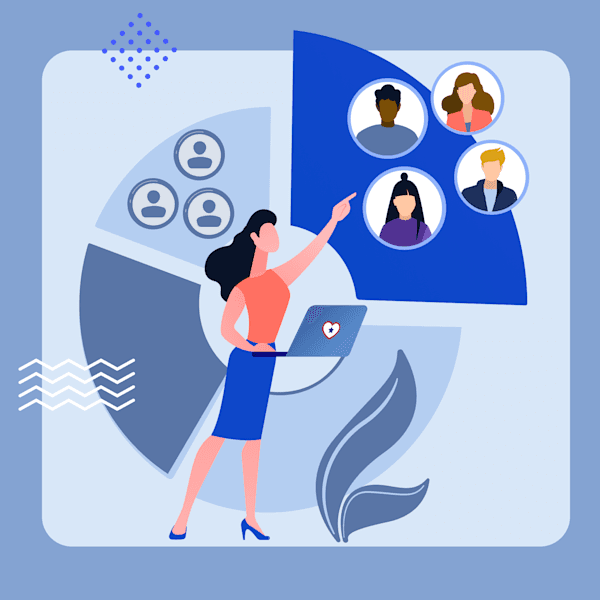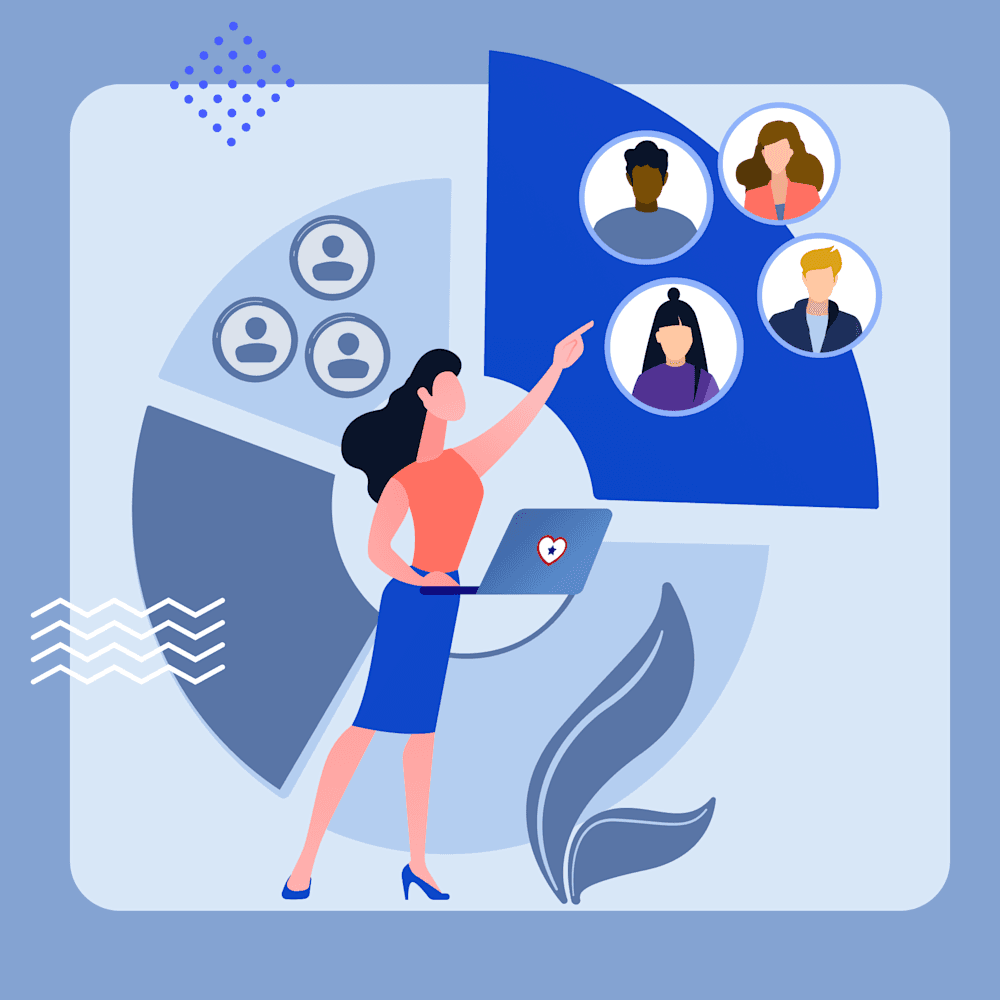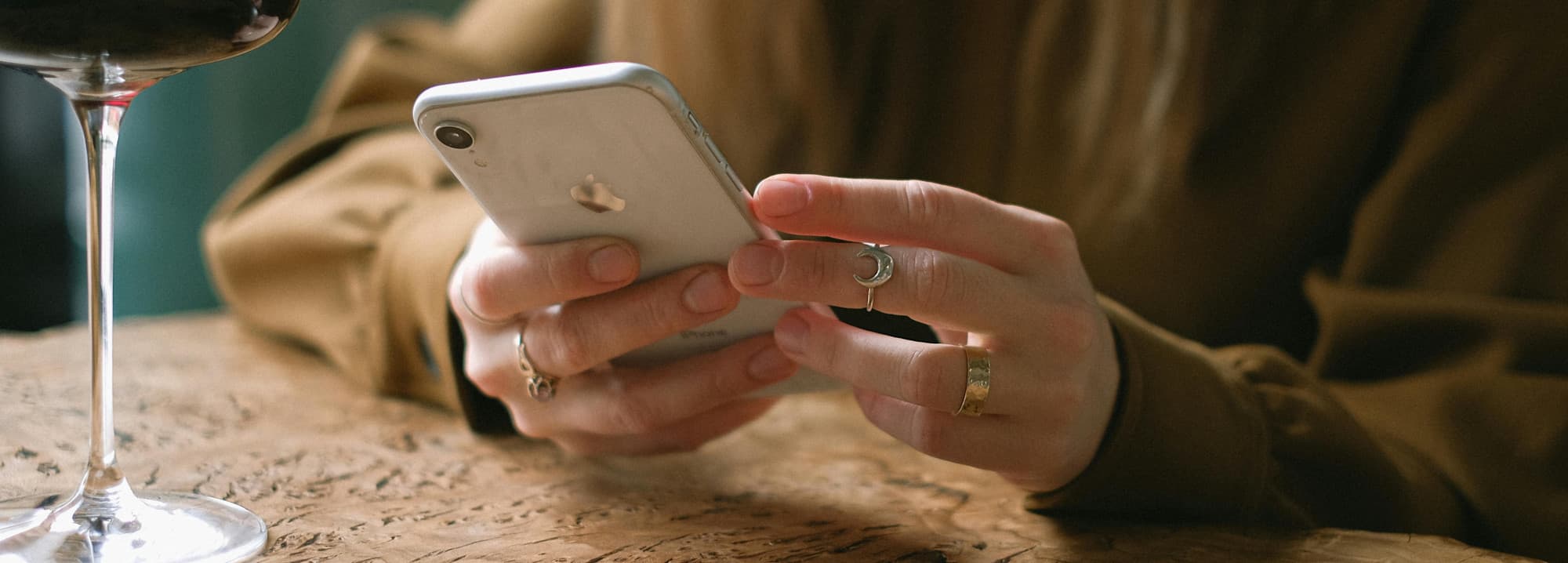
Facebook Political Ads Verification for Beginners
If you’re running for office, Facebook ads can be one of the most affordable ways to reach voters where they already are: scrolling through their feeds. With even a small budget, you can boost your name recognition, share your message, and grow your supporter list.
But before you can launch your first ad, you’ll need to complete the Facebook political ads verification process. This is the process Meta uses to confirm your identity and authorize your campaign to run ads about social issues, elections, or politics.
It’s not difficult, but it is detailed, and Meta’s platform can be glitchy. The good news? Once you’re verified, you can run ads anytime throughout your campaign. In this guide, you’ll learn exactly how to get authorized, step by step, plus tips for avoiding common pitfalls.
Why Facebook Political Ads Verification Matters
Meta (which owns Facebook and Instagram) requires political advertisers to go through a multi-step verification process for transparency and security.
This verification process ensures:
Voters can see who’s paying for political ads in Meta’s public Ad Library.
Ads follow local, state, and federal rules about political communication.
Your campaign avoids disapprovals, delays, or account restrictions.
No verification means no political ads. Even if you boost a simple politics-focused post, it won’t be approved without going through this process.
Before You Start: What You’ll Need
Make sure you have everything ready before starting the verification process. You’ll need:
A Facebook Page for your campaign. You must be listed as an administrator (admin) for the page. An admin is someone who has full control over the page.
A government-issued photo ID (passport, driver’s license, or state-issued ID) with your legal name. It must exactly match the name on your Facebook profile.
A physical mailing address where you can receive a postcard from Meta. P.O. boxes aren’t allowed, but you can choose digital verification and skip the mail process.
A campaign website and an email address that matches your domain. For instance, if your campaign website is janedoe.com, your email should mirror that, like info@janedoe.com.
A working phone number that can receive calls or texts for two-step verification.
A Meta Business Manager account. This is like your campaign’s control center for Facebook and Instagram. You can create one during the verification process or link to an existing one if you’re already set up.
Start this verification process early. Meta verification can take a few days or longer if something glitches.
LEARN MORE: Don’t have a campaign website yet? Learn how to make one that informs and motivates voters.
How to Get Verified to Run Political Ads on Facebook
Getting verified involves a few key steps: proving your identity, setting up a political disclaimer, and linking everything through Meta Business Manager. Here’s how to do it in order, so your ads get approved the first time you submit them.
Step #1: Verify Your Identity with Meta
Before you can run ads, Meta must confirm who you are. This protects voters from fake accounts and keeps elections more transparent.
Go to facebook.com/ID and follow the prompts. Digital verification is the default now, but it may not work. If that happens, you’ll need to verify via a postcard in the mail.
For digital verification:
Upload a clear photo of your government-issued ID.
Complete a short live selfie video so Facebook can match it to your ID.
Confirm the last four digits of your Social Security number (U.S. only).
For postcard verification (if digital doesn’t work):
Request a postcard to be mailed to your address.
When it arrives, enter the code printed on it into Facebook.
Allow up to two weeks for delivery, and note that sometimes postcards never arrive.
Once your identity is approved, you can move on to creating your political disclaimer, or the statement that will appear on your ads to show voters who paid for them.
Step #2: Set Up a Political Disclaimer for Your Campaign Page
Once Meta knows who you are, the next step is adding a political disclaimer to your campaign’s Facebook Page. This is a short line that appears under every ad, for example, “Paid for by Friends of Jane Doe.”
It tells voters who paid for the ad and is required before Meta will approve any political content.
Here’s how to add it:
Go to your Facebook Page as an admin.
In the left-hand menu, click Settings, then Page Setup.
Select Issue, Electoral, or Political Ads.
You’ll then see a checklist with the same steps we’re going to go through in this guide.
Click on the button or link to create a disclaimer and follow the prompts. Then, to verify your disclaimer:
Choose the “Contact information, website, and email” option.
Enter your campaign name, address, phone number, website, and email.
Verify your phone number by entering the code sent via call or text to the number you provided.
Verify your email with the code sent to your inbox.
Meta usually reviews disclaimers quickly, often within an hour. However, sometimes it can take longer. You’ll get a notification once yours is approved.
With your disclaimer in place, your Page is now publicly linked to your ads, which keeps everything transparent and above board.
Step #3: Create Your Meta Business Manager
Your Meta Business Manager is like your campaign’s online control center. It’s where you’ll manage your Facebook Page, Instagram account, ad account, and team access, all in one place.
You’ll need to set up an ad account, unless you already have one. The ad account is the part of Meta Business Manager where you actually create, run, and pay for ads. It’s like a bank account just for your advertising. It’s where you store your payment information, track your spending, and organize your advertising campaigns. Every ad you run on Facebook or Instagram will come from your ad account. If you already have an ad account in a different Business Manager, you can use your existing account, but you’ll still need to link it to your campaign Page and disclaimer.
To create an ad account:
Click Create Account and name it after your campaign.
In Business Settings, add your Facebook Page and Instagram account if you have one.
Under Ad Accounts in the left-hand menu, click Add, then Create a New Ad Account.
Name your ad account and select your time zone and currency. Remember to double-check these before saving, because you can’t change them later.
Add a working credit or debit card so you can pay for and launch ads.
Once your ad account is created, you can return to your Page’s disclaimer settings and link the ad account to your political disclaimer. Make sure you and any other relevant campaign team members are assigned as admins or advertisers.
Now that you have your Business Manager and ad account set up, you have everything in one organized hub. So, the next step, linking your ad account and assigning Page responsibility, will be quick and painless.
Step #4: Link Your Ad Account and Assign Page Responsibility
Once your ad account is set up and your disclaimer is approved, Meta still needs to connect the dots. You need to connect your ad account and your campaign page:
Your ad account is where you pay for and manage your ads
Your campaign Page is where those ads will actually appear to voters.
Linking these accounts together tells Meta, “These ads are coming from this Page, paid for by this account.”
At the same time, you’ll confirm who is officially responsible for the ads. In most cases, that’s your campaign as it appears in your Business Manager account. This is the name that’s shown in Facebook’s Ad Library as the organization responsible for your ads. Without the confirmation of who’s responsible, Meta won’t approve your ads.
Here’s how to get your accounts linked:
Go to your Facebook Page as an admin.
In the left-hand menu, click Settings, then Page Setup.
Select Issue, Electoral, or Political Ads, the same place you set up your disclaimer.
Look for the Link Ad Account section and click the Add or Select button.
If your ad account is already in your Business Manager, you should see it listed, and you can click to select it. If it’s not there, go back to Business Manager and make sure the ad account was created and added to your Page.
Now, to confirm official responsibility for your ads:
Find Assign Who Is Responsible for This Page and click Get Started.
When prompted, select your campaign’s Business Manager as the responsible organization.
Save your changes.
When you’ve finished, you should see your ad account name and your campaign’s Business Manager displayed in the Issue, Electoral, or Political Ads area of your Page settings. Seeing both listed there is Meta’s way of confirming that your ads will run through the correct account and that your campaign is officially responsible for them.
It’s important to note that if you skip this step, even one part of it, Meta will reject your ads, even if your identity and disclaimer are both approved.
Step #5: Double-Check Your Authorization
Before you start creating ads, take a minute to confirm everything is set up correctly.
In your Page’s Issue, Electoral, or Political Ads section, you should see:
Your name under “Verified Page Admins”
Your approved disclaimer listed under “Disclaimers” with a green checkmark
Your linked ad account listed
Your assigned responsible organization
You can also confirm your status anytime by visiting facebook.com/ID or reviewing your Page settings.
If all these boxes are checked, congratulations, you’re officially authorized to run political ads on Facebook and Instagram.
Troubleshooting Meta Verification
Even if you follow the steps exactly, Meta’s verification process can sometimes be slow or glitchy. Don’t panic. Most issues can be fixed with a few simple checks.
Here are some of the most common problems candidates run into, and how to solve them:
ID rejected: Make sure your photo is clear, the name matches your Facebook profile exactly, and the ID hasn’t expired. If you’ve changed your name, update your Facebook profile first.
Selfie video won’t upload: Try switching to a different device or browser, and check your internet connection before recording.
Postcard never arrives: Switch to digital verification if possible. If not, request a new postcard and confirm your mailing address is correct.
Disclaimer not approved: Double-check that your contact info, website, and email are correct and match your campaign. Watch for typos in your URL or email address.
Ad account not showing in Page settings: Make sure the ad account is in your Business Manager and that you have admin access to both the ad account and the Page.
If none of these fixes work, you can reach out to Meta Business Support through your Business Manager for help. It can take time to get a response, but persistence pays off. Once you’re verified, you won’t need to redo these steps for future ads.
What’s Next: Launching Your First Ad
Once you’re verified to run political ads, you’ll create and manage them in Meta Ads Manager, which is Facebook’s tool for building and running ads.
To keep it simple, here are the four main things you’ll do:
Plan: Decide what you want your ad to do, such as introduce yourself to voters, ask for donations, invite people to an event, or remind people to vote. Your goal should match where you are in your campaign. For example, early on, focus on introducing yourself. Later, as election day gets closer, you might switch to vote reminders.
Create: Make your ad content. Use a photo or video that shows your face so people can connect with you. Keep your message short and to the point, and tell people exactly what you’d like them to do next, like “Sign up to volunteer” or “Click here to donate.”
Target: Choose who will see your ad. Make sure it reaches people in your district who can actually vote for you. Don’t narrow it so much that you accidentally leave out potential supporters.
Budget: Decide how much to spend. You can start small, like $3 per day, and increase if you want.
Once your ad is running, check in on it regularly. If you see it’s not getting the results you hoped for, pause it and try a different version. Sometimes small changes, like using a different photo, can make a big difference.
LEARN MORE: Start running ads that resonate with our guide to political digital marketing.
Turn Your Verification Into Voter Support
Getting verified to run political ads on Facebook might feel like a lot of steps, but once you break it down, it’s just a matter of proving who you are, setting up your campaign information, and linking everything together. After that, you’ll have a powerful tool to reach voters where they already spend time: online.
The key is to start early, stay organized, and keep your message clear and personal. Even with a small daily budget, Facebook ads can help you introduce yourself, share your values, and motivate people to support you on election day.
You’ve taken the first big step by learning the process. Now, it’s time to put it into action.
With the right tools, you can run smarter, more affordable ads, and make a real impact in your community. And GoodParty.org is here to help you make that impact.
Photo by Anna Shvets
Join GoodParty.org for free access to expert training, ad and campaign material templates, and community support designed to empower Independent and first-time candidates.